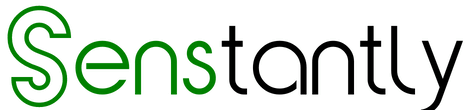Step-by-Step Guide: Converting Windows 11 Home to Pro Using CMD Commands

Upgrading your Windows 11 Home to the Pro version can unlock additional features and functionalities. Follow this step-by-step guide to seamlessly upgrade your operating system using CMD commands.
Disclaimer:
Before proceeding, ensure you have a backup of your important data. While this process is generally safe, it’s always a good practice to have a backup.
Step 1: Open Command Prompt with Administrative Privileges
1.Open Command Prompt: Right-click on the Start button
2.Run as Administrator: Select “Command Prompt (Admin)” from the menu.
Step 2: Enter the Upgrade Command
- In the Command Prompt window, type the following command [ sc config licensemanager start= auto & net start licensemanager ] Press Enter.
- In the Command Prompt window, type the following command [ sc config wuauserv start= auto & net start wuauserv ] Press Enter.
Step 3: Upgrade Confirmation
- In the Command Prompt window, type the following command to change the product key:
changepk.exe /ProductKey VK7JG-NPHTM-C97JM-9MPGT-3V66TPress Enter.
Step 4: Restart Your Computer
- After the upgrade, restart your computer to apply the changes.
Step 5: Purchase Windows 11 Pro Activation Key
- Visit our Store Senstantly™ to purchase a Windows 11 Pro activation key at a special price of $39.99 and Enjoy 24/7 support and assistance in case you encounter any issues with the activation key.
Step 6: Finalize Activation
- Type the command to finalize the activation:
slmgr /ato
Conclusion
Congratulations! You’ve successfully upgraded your Windows 11 Home to the Pro version using CMD commands. Enjoy the additional features that come with the Pro edition.
More Articles
- Windows 11 2023 Update: Copilot and Compatibility
- How Can You Unlock the Windows 11 2023 Update? Your Step-by-Step Guide
- Windows Unleashed: The Game-Changing Windows App That Transforms Your Devices
- How to Resolve the DPC Watchdog Violation Error in Windows
One More Thing
If you’re in search of a software company that embodies integrity and upholds honest business practices, your quest ends here at Senstantly™. As a Microsoft Certified Partner, we prioritize the trust and satisfaction of our customers. Our commitment to delivering reliable software products is unwavering, and our dedication to your experience extends far beyond the point of sale. At Senstantly™, we provide a comprehensive 360-degree support system that accompanies you throughout your software journey. Your trust is our foundation, and we’re here to ensure that every interaction with us is a positive and trustworthy one.
Stay Connected with Senstantly™
We hope this Blog/Article has been helpful . However, if you still have questions or concerns, our team of experts is always available to assist you. Contact us through email, live chat, or phone, and we’ll be happy to help you out.
Don’t miss out on our latest blog posts, promotions, and discounts. Subscribe to our newsletter for early access to exclusive content and the best deals on all products available at Senstantly™. For more tech-related articles, check out our blog page, which is updated regularly with fresh content. Thank you for choosing Senstantly™!
Revolutionizing Screen Capture: Exploring the Windows 11 Snipping Tool
How to Download, Install, and Activate SQL Server 2022 Standard: A Step-by-Step Guide
How Do You Master Airplane Mode on Windows 11? Unveiling the Simple Steps!
Is Windows 11 Sandbox Your Ultimate Safety Net? Unleashing the Power to Test Apps and Websites Securely!
Windows 11 2023 Update: Copilot and Compatibility
How Can You Unlock the Windows 11 2023 Update? Your Step-by-Step Guide
Windows Unleashed: The Game-Changing Windows App That Transforms Your Devices
Unraveling Windows 11’s 0x0 0x0 Error Code: Your Actionable Guide to Swift Solutions!
CPU SOS: Unleashing Your Sluggish PC’s Hidden Power from Antimalware Service Executable
How to Enable Dark Mode in Google Docs on Any Device
How to Resolve the DPC Watchdog Violation Error in Windows
Mastering Connectivity: Unraveling the ‘No Internet, Secured’ Enigma on Windows 10