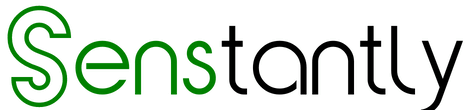Unlocking Cross-Platform Adventures: How to Play Minecraft with Friends Anywhere

Minecraft, the sandbox sensation loved by millions, comes alive when you explore it with friends. The thrilling news? Now you can share the fun with friends no matter what platform they’re on. Whether you’re a steadfast guardian of the Java Edition or an eager explorer of the Bedrock Edition, the possibilities of cross-play are at your fingertips. Step into the realm of cross-platform Minecraft, where your adventures know no bounds.
Cross-Platform Play: Exploring the Essentials
Minecraft comes in two major editions: Java and Bedrock. Here’s the essential rule: If you have the Java Edition, your playmates must also wield the Java Edition to join you. The same goes for the Bedrock Edition. But don’t despair; the world of cross-play beckons. With the Bedrock Edition in your arsenal, you can harmoniously connect with players on a multitude of platforms: Nintendo Switch, PlayStation 4, Xbox One, Windows PC, and an array of mobile devices. The magical key to this journey? A Microsoft account. If you’re an Xbox account holder, you’re all set. If not, crafting a free account is a cinch.
The Game Plan: Merging into the Same World
Bringing friends into your Minecraft world has never been easier. Follow these steps:
Joining a Friend’s Game:
If your friend hosts their session, your entry is seamless. Make sure you’ve connected as friends through Microsoft. Navigate to the Friends tab and locate “Joinable Cross-Platform Friends.” These gatherings can accommodate up to eight players. Should an invitation come your way, you have the choice to accept or decline.
Inviting Friends to Your Game:
To invite your companions to your world, open the in-game start menu. Select “invite,” and choose friends from your list. Mind the player permissions, visible in the settings. Modify them to allow a gentle exploration of your world or permit them to let their creativity flow. Admin privileges can also be granted. As friends join your session, you can fine-tune these privileges by clicking the yellow icon next to their names.
Elevating the Experience with Realms:
For an even higher level of multiplayer excitement, venture into Realms. These are specialized servers that remain online continuously, without the need for a persistent host. For PC players, sending invitations is a breeze. Console gamers can rely on their friends’ list for invites. Once you’ve set foot in a Realm, it’s yours to revisit whenever you wish. Simply look under “Joinable Realms.” Just keep in mind, Realms have an 11-player capacity, so first come, first served.
Playing Minecraft Together on PC and Xbox: A Step-By-Step Guide
Minecraft’s cross-play brings PC and Xbox players together. Here’s how you can unite:
Is Minecraft Cross-Platform?
Absolutely, it is. Minecraft transcends platforms like a true world traveler. Whether you’re on Xbox, PlayStation, Windows PC, macOS, iOS, or Android, you can explore the same world. The dawn of the “Better Together” update in 2017 broke down platform barriers.
Java and Bedrock Compatibility:
One limitation to remember: Java Edition players can only embark on their quests with fellow Java Edition players. Cross-platform camaraderie is exclusively available in the Bedrock edition, found on Xbox, PlayStation, Nintendo Switch, Windows PC, and Android.
Requirements for Crossplay:
To enter the realm of cross-play, you must wield the Bedrock edition on your Xbox, PlayStation, Nintendo Switch, or Windows 10/11 PC. It’s crucial that all players possess an Xbox Live account, a speedy and free creation process. Remember, you must possess a legitimate Minecraft copy to partake in cross-play multiplayer. Those free or “cracked” versions won’t be able to join the festivities.
Playing Together on PC and Xbox: A Step-By-Step Guide:
- Launch Minecraft on your PC or Xbox.
- Whether it’s a new world or an existing one, load your desired world.
- Enter the pause menu; on PC, press “Esc,” and on Xbox, hit the “Menu” button.
- In the pause menu, a vibrant green button labeled “Invite to Game” awaits you on the screen’s right side. Click it.
- After clicking “Invite to Game,” a pop-up appears. This pop-up displays a list of your friends currently active in the game. Scroll down until you spot the option for “Find Cross-Platform Friends.”
- Select your friend from the list of online cross-platform friends and send an invite. Once they accept your invitation, they’ll join your world.
Setting Up Minecraft Realms:
Minecraft Realms offers dedicated servers crafted by Mojang and Microsoft. These servers allow players to subscribe and enjoy the company of up to 10 players across all Minecraft platforms, guaranteeing a secure and uninterrupted gaming experience. While several hosts permit users to create Minecraft servers, Realms presents an official and straightforward path.
The First Step:
- Begin by acquiring a Minecraft Realm. You can achieve this through the official Minecraft website’s Minecraft Realms page or the in-game Marketplace. Choose the option or subscription plan that aligns with your needs.
- Upon subscription, launch Minecraft and choose the “Play” button from the main menu. Select “Worlds” and then “Create New.”
- Customize your Realm’s settings, including naming, game mode, cheat enablement, and player action permissions.
- Once your Realm is configured, invite additional players. Access the “Members” button, click “Add Friend,” and enter their Minecraft usernames for the invitation. You can invite up to 10 players to your Realm.
- Further configuration awaits you, accessible via the “Settings” button within the Realm menu. Here, you can define game rules and resource packs.
- To access your Realm again, select it from your list of Realms in the Minecraft Realms menu. Friends can also join via the Realm invite code.
Conclusion: A World of Boundless Possibilities
Now that you’re well-versed in the art of cross-platform Minecraft, embark on your exploration, crafting, and conquering adventures with friends, wherever they may be. Playing Minecraft together across PC and Xbox offers an unrivaled experience, ensuring limitless fun. Before your epic journey begins, establish a few ground rules: no griefing, no trolling. Encourage a sense of respect and harmony in your shared world. This ensures everyone enjoys a safe and memorable gaming experience while discovering the world of Minecraft together.
Happy crafting, adventuring, and bonding across the digital realm!
More Articles
- How to Fullscreen Minecraft Windows 10?
- Windows 10 Home or Pro for Gaming [Comparison]
- Navigating the Path: Unveiling Steam Screenshot Folder Access on Windows 10
- How to Fix Discord Screen Share Audio Issues in (2023)
One More Thing
If you’re in search of a software company that embodies integrity and upholds honest business practices, your quest ends here at Senstantly™. As a Microsoft Certified Partner, we prioritize the trust and satisfaction of our customers. Our commitment to delivering reliable software products is unwavering, and our dedication to your experience extends far beyond the point of sale. At Senstantly™, we provide a comprehensive 360-degree support system that accompanies you throughout your software journey. Your trust is our foundation, and we’re here to ensure that every interaction with us is a positive and trustworthy one.
Stay Connected with Senstantly™
We hope this Blog/Article has been helpful . However, if you still have questions or concerns, our team of experts is always available to assist you. Contact us through email, live chat, or phone, and we’ll be happy to help you out.
Don’t miss out on our latest blog posts, promotions, and discounts. Subscribe to our newsletter for early access to exclusive content and the best deals on all products available at Senstantly™. For more tech-related articles, check out our blog page, which is updated regularly with fresh content. Thank you for choosing Senstantly™!